Pada tulisan sebelumnya Tidak Bisa Install WordPress Terbaru Di DigitalOcean Paket Termurah, Ini Solusinya kita bahas tentang alternatif solusi untuk menginstal wordpress di server spek paling murah di droplets DigitalOcean, kali ini saya akan coba tuliskan beberapa langkah untuk instal tech stack alternatif untuk bisa jalanin WordPress terbaru, yaitu Nginx, MariaDB dan PHP di Ubuntu, pada kesempatan kali ini saya menggunakan layanan droplets DigitalOcean.
Pertaman-tama teman-teman harus buat dulu droplet nya dan untuk cara mendapatkan harga termurah yaitu 4$ bisa dilihat di artikel ini Cloud VPS Murah Untuk Server Web Hosting Dengan DigitalOcean, untuk OS saya menggunakan Ubuntu versi 24.04 (LTS) x64. Lanjut, secara berurutan kita akan mulai install dari Nginx, MariaDB dan PHP.
Gunakan Terminal Atau Droplet Console
Untuk dapat melakukan configurasi server kita harus masuk dulu ke sistemnya, bisa menggunakan Terminal atau Droplet Consol, menggunakan Droplet Consol itu praktis tapi kalau koneksi internet tidak terlalu cepat nanti akan ada delay ketika mengetik. Droplet Console bisa diakses dengan menge-click tombol Launch Droplet Console.

Untuk pengguna Terminal temen-temen bisa terhubung ke ip nya server dan login dulu.
ssh root@123.456.789.321Update Ubuntu Dulu
Sebelum memulai kita update dulu Ubuntunya dengan apt-get syntax ini, ketik saja Y kalau diminta dan tunggu sampai selesai.
apt-get update
apt-get upgradeInstall Nginx
Selanjutnya kita install Nginx dengan syntax seperti ini, dan nanti service nya akan running secara otomatis setelah selesai proses instalasi selesai.
apt-get install nginxSetelah selesai proses instalasi teman-teman bisa cek status service dengan syntax seperti ini dan pastikan bahwa active statusnya adalah active (running).
systemctl status nginx● nginx.service - A high performance web server and a reverse proxy server
Loaded: loaded (/usr/lib/systemd/system/nginx.service; enabled; preset: enabled)
Active: active (running) since Wed 2024-09-04 03:29:40 UTC; 26s ago
Docs: man:nginx(8)
Process: 12792 ExecStartPre=/usr/sbin/nginx -t -q -g daemon on; master_process on; (code=exited, status=0/SUCCESS)
Process: 12793 ExecStart=/usr/sbin/nginx -g daemon on; master_process on; (code=exited, status=0/SUCCESS)
Main PID: 12795 (nginx)
Tasks: 2 (limit: 509)
Memory: 1.9M (peak: 2.1M)
CPU: 19ms
CGroup: /system.slice/nginx.service
├─12795 "nginx: master process /usr/sbin/nginx -g daemon on; master_process on;"
└─12796 "nginx: worker process"Install MariaDB
Selanjutnya kita install MariaDB dengan syntax seperti ini dan yang terakhir untuk keamanan teman-teman bisa update password dengan syntax mysql_secure_installation.
apt-get install mariadb-server
systemctl enable mariadb.service
mysql_secure_installationDefault password untuk user root adalah blank, jadi tinggal pencet enter saja. Sekalian saya lampirkan hasil output dari terminal saya.
NOTE: RUNNING ALL PARTS OF THIS SCRIPT IS RECOMMENDED FOR ALL MariaDB
SERVERS IN PRODUCTION USE! PLEASE READ EACH STEP CAREFULLY!
In order to log into MariaDB to secure it, we'll need the current
password for the root user. If you've just installed MariaDB, and
haven't set the root password yet, you should just press enter here.
Enter current password for root (enter for none):
OK, successfully used password, moving on...
Setting the root password or using the unix_socket ensures that nobody
can log into the MariaDB root user without the proper authorisation.
You already have your root account protected, so you can safely answer 'n'.
Switch to unix_socket authentication [Y/n] Y
Enabled successfully!
Reloading privilege tables..
... Success!
You already have your root account protected, so you can safely answer 'n'.
Change the root password? [Y/n] Y
New password:
Re-enter new password:
Password updated successfully!
Reloading privilege tables..
... Success!
By default, a MariaDB installation has an anonymous user, allowing anyone
to log into MariaDB without having to have a user account created for
them. This is intended only for testing, and to make the installation
go a bit smoother. You should remove them before moving into a
production environment.
Remove anonymous users? [Y/n] Y
... Success!
Normally, root should only be allowed to connect from 'localhost'. This
ensures that someone cannot guess at the root password from the network.
Disallow root login remotely? [Y/n] Y
... Success!
By default, MariaDB comes with a database named 'test' that anyone can
access. This is also intended only for testing, and should be removed
before moving into a production environment.
Remove test database and access to it? [Y/n] Y
- Dropping test database...
... Success!
- Removing privileges on test database...
... Success!
Reloading the privilege tables will ensure that all changes made so far
will take effect immediately.
Reload privilege tables now? [Y/n] Y
... Success!
Cleaning up...
All done! If you've completed all of the above steps, your MariaDB
installation should now be secure.
Thanks for using MariaDB!Install PHP
Terakhir kita install PHP dengan syntax seperti ini.
apt-get install php php-cli php-fpm php-mysql php-json php-opcache php-mbstring php-xml php-gd php-curlSemua proses instalasi sudah selesai, untuk direktory root web servernya berada di direktory /var/www/. Kita juga bisa cek di browser dengan mengetikan alamat ip droplet. Apabila halaman yang tampil ketika kita akses adalah Apache2 default page, maka kita perlu stop service nya atau bisa juga kita uninstall.
sudo service apache2 stopTerima kasih sudah mampir, semoga bermanfaat dan sampai jumpa di artikel selanjutnya.
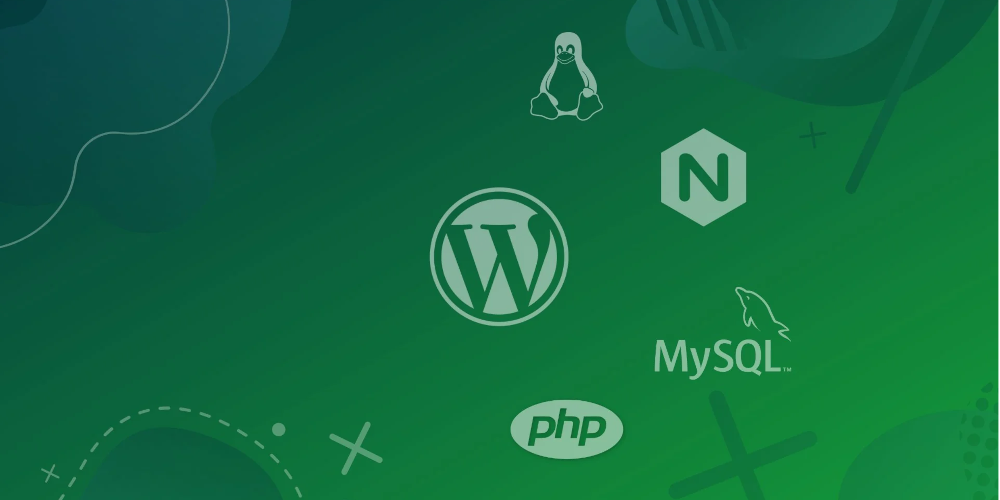
Leave a Reply